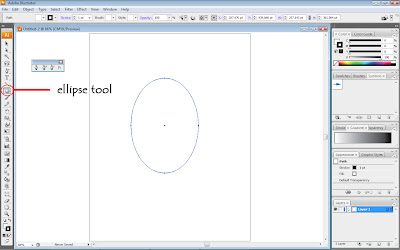
Firstly is to create the water-drop shape.I used the ellipse tools and make it bit oval.
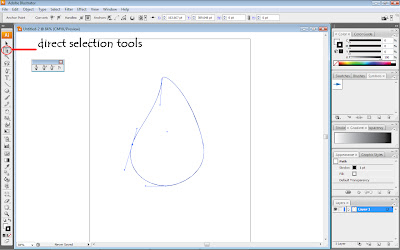 Then i used the 'direct selection tools' to adjust the oval shape i just created to
Then i used the 'direct selection tools' to adjust the oval shape i just created toform a water-drop shape.
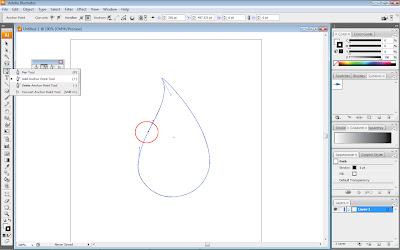 I also add 1 more anchor point using the 'Add anchor point tool' and play around adjusting
I also add 1 more anchor point using the 'Add anchor point tool' and play around adjustingthe anchor point so the shape will look better and more like a water-drop shape.
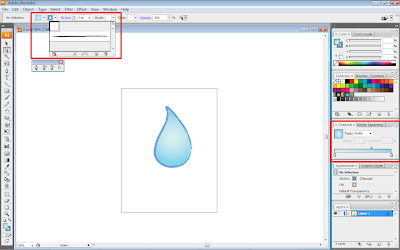 After the shape looks perfect enough, i coloured it using gradient and i also
After the shape looks perfect enough, i coloured it using gradient and i alsostroke it with the brush. The brush style i use is 'charcoal'.
So that's it for this part..The water-drop shape is now finish and i will continue with the second part in my next post.. ^^
No comments:
Post a Comment