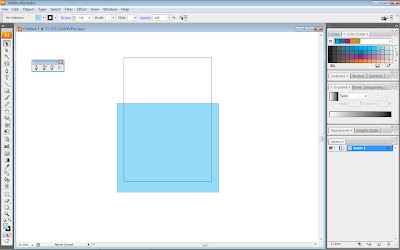
At the first step, i started by creating a square using the rectangle tool.
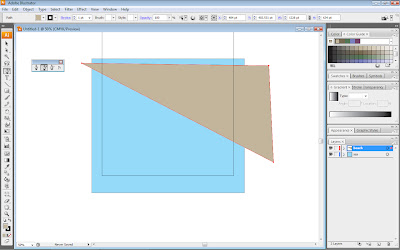
Secondly, i use Pen Tool to make an almost triangle look alike. This is for the land/beach.
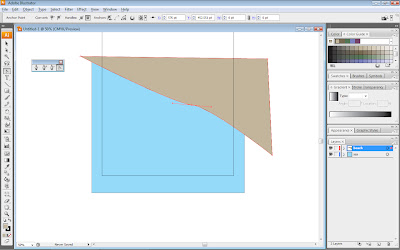
I add few anchor with the Add anchor point tool to make a few curves.
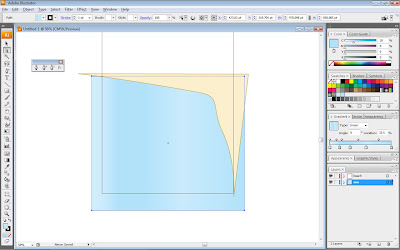
After satisfied with the shape, i adjust the colour of the beach and the sea. For the sea, i used gradient.
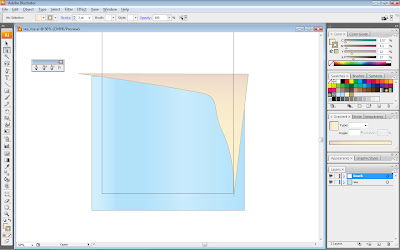
I also applied the same thing to the beach for its 'fill'.
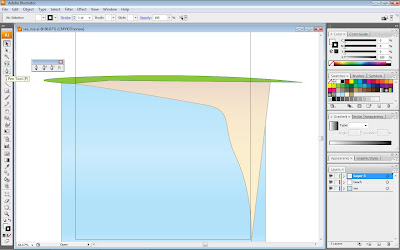
Next, i added a green land and made it using the pen tool.
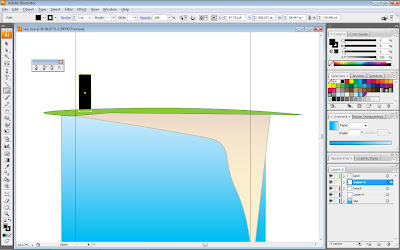
Then i used the rectangle tool again to make a building. I also changed the gradient for the sea as i thought that the previous gradient didn't look good.
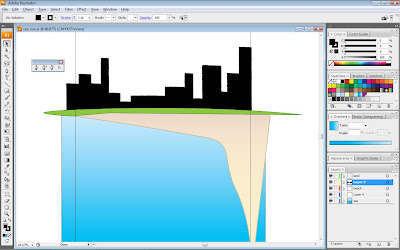
I copied the first building i made and paste it for a few times. Then i placed it near each other and i had also adjust the size so it would look more like a city.
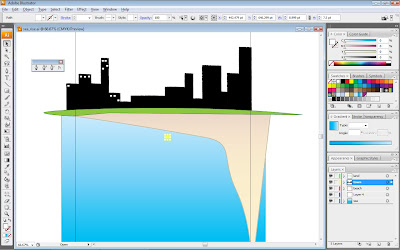
For the window, i made a very small square using the rectangle tool and copied it then paste it for many times. After that, i placed it around on each building i've made.
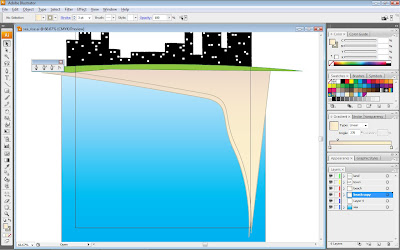
Next, I copied the beach layer and paste it for about 3 times. Then i moved the new copy of layer a bit lower from the original layer.
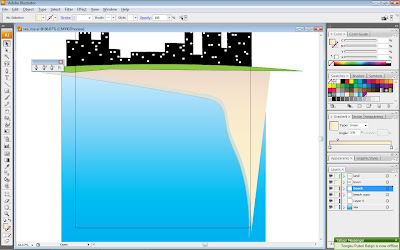
For this step, i removed the stroke and reduce the opacity for the copied layer to make it looks like the beach is fading into the sea.
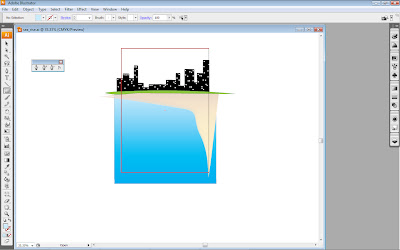
Next, i made a big rectangle using the rectangle tool and surround the canvas outline.This is to crop the image.
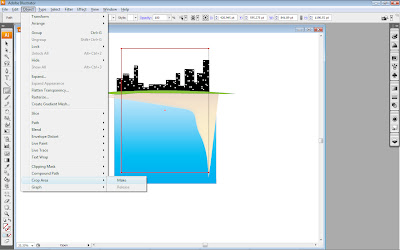
As seen in the screenshot above, i did that to crop the image so that things outside the outline won't be visible when i export it.
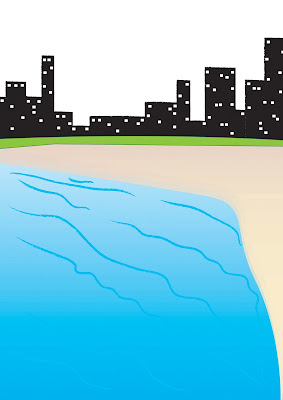
The final outcome.
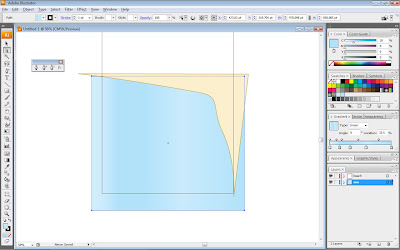 After satisfied with the shape, i adjust the colour of the beach and the sea. For the sea, i used gradient.
After satisfied with the shape, i adjust the colour of the beach and the sea. For the sea, i used gradient.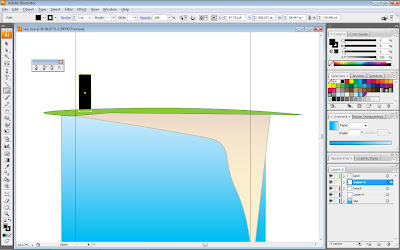 Then i used the rectangle tool again to make a building. I also changed the gradient for the sea as i thought that the previous gradient didn't look good.
Then i used the rectangle tool again to make a building. I also changed the gradient for the sea as i thought that the previous gradient didn't look good.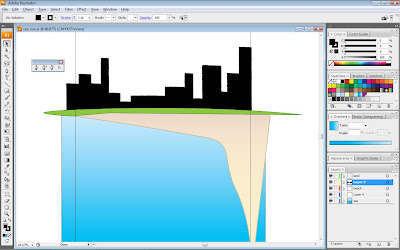 I copied the first building i made and paste it for a few times. Then i placed it near each other and i had also adjust the size so it would look more like a city.
I copied the first building i made and paste it for a few times. Then i placed it near each other and i had also adjust the size so it would look more like a city.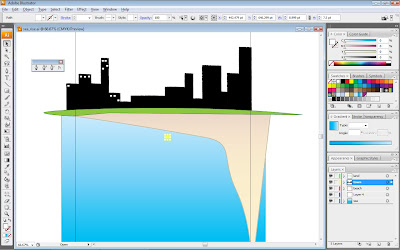 For the window, i made a very small square using the rectangle tool and copied it then paste it for many times. After that, i placed it around on each building i've made.
For the window, i made a very small square using the rectangle tool and copied it then paste it for many times. After that, i placed it around on each building i've made.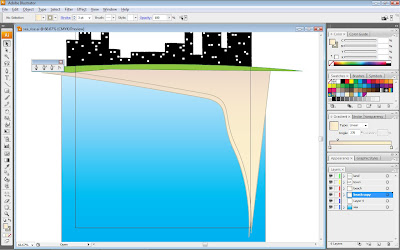 Next, I copied the beach layer and paste it for about 3 times. Then i moved the new copy of layer a bit lower from the original layer.
Next, I copied the beach layer and paste it for about 3 times. Then i moved the new copy of layer a bit lower from the original layer.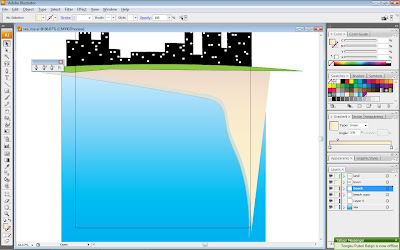 For this step, i removed the stroke and reduce the opacity for the copied layer to make it looks like the beach is fading into the sea.
For this step, i removed the stroke and reduce the opacity for the copied layer to make it looks like the beach is fading into the sea.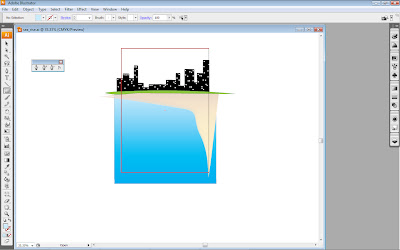 Next, i made a big rectangle using the rectangle tool and surround the canvas outline.This is to crop the image.
Next, i made a big rectangle using the rectangle tool and surround the canvas outline.This is to crop the image.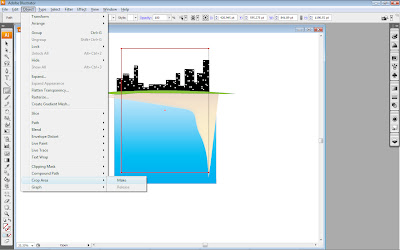 As seen in the screenshot above, i did that to crop the image so that things outside the outline won't be visible when i export it.
As seen in the screenshot above, i did that to crop the image so that things outside the outline won't be visible when i export it.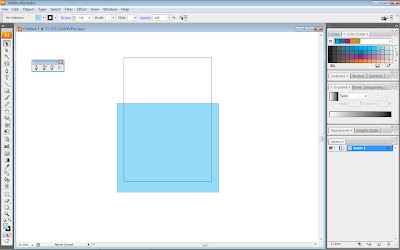
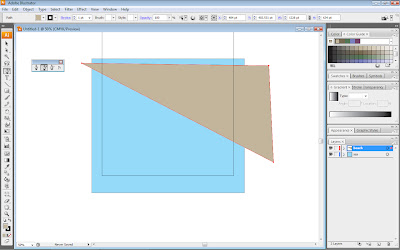
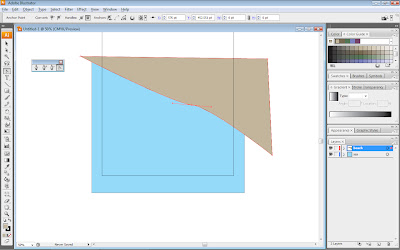
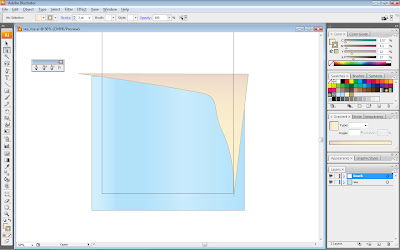
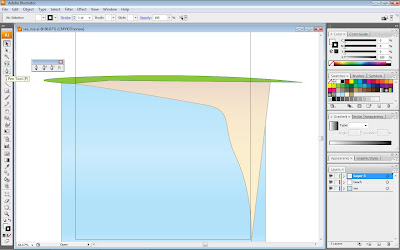
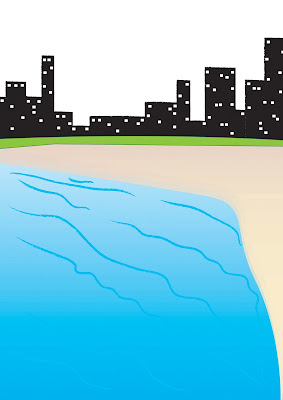
2 comments:
hi, nasuha, can apply blur effect.
for the building (the black buildings), make it clean, to have the clean and sharp edges. Also, if possible, let me know the overall message/idea for your assignment3? send email to me or see me.
Post a Comment